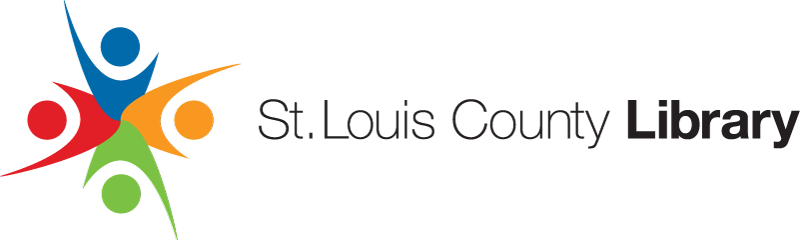Meeting Rooms
We have transitioned to a new events and meeting room reservation system. You no longer need to create an account to manage your reservation. If you have a previously approved reservation, please check your email for a "Room Booking Confirmed" message containing your reservation details and confirmation code.
Reservation Note: We are NOT accepting reservations for 2025 until Saturday, October 5, 2024. Any request sent prior to this date will not be approved.
Meeting rooms are intended primarily for St. Louis County Library and St. Louis County Library Foundation meetings, programs and events. When not needed for these purposes, the rooms are available to community groups and organizations and to local businesses as set by the Library Board.
By making a reservation in the system, you are agreeing to the Meeting Room Policy. Anyone using a meeting rooms must abide by the terms of the Meeting Room Policy and the Library’s Code of Conduct.
Requests for the use of a meeting room may be made by using the library’s reservation system. Groups may reserve meeting rooms on a first come, first-served basis beginning on the dates listed above. No business, group, organization or sub-group thereof (e.g., a committee or special interest group) may use a meeting room at any one location more than once a week. Tax supported organizations will be exempt from this rule so long as this does not deny others access.
Rooms will only be scheduled for use during regular hours and meetings must be finished in sufficient time to vacate the building by close of day.
The set-up and take-down of tables and chairs are the responsibility of the group and must be accounted for within the reserved time. At the end of a meeting, the room must be left in the same condition as it was found. When booking the meeting room, please be sure to allow for time to set up, restore the room to order, and vacate within your reserved time.
Personal events such as birthday parties, baby showers, bridal showers, and family reunions are not allowed.
Refreshments may be served, but groups may not prepare food on library property. Groups are responsible for providing their own supplies (coffee cups, napkins, etc) and for all clean up. Alcohol is not permitted. Hazardous materials and open flames are prohibited.
Making a request for a meeting room is not a guarantee. We will review your request and contact you if more information is needed. When your request is approved, you will receive an email message confirming the reservation. If the request is denied, you will receive an email message letting you know that the request could not be accommodated.
Using our meeting room reservation system is the quick and easy way to reserve our meeting rooms.
Managing Your Reservations
Our new system allows you to manage meeting room reservations using your library card or by providing an email address to receive a confirmation code.
Requesting a Meeting Room
Choose Your Desired Meeting Room
When you have identified a location and meeting space you would like to reserve, select the Reserve Now button next to the name of the room.
Log in with your library card information. If you do not have a library card, you may Register as a Guest.
Provide the Meeting Details
Complete the reservation form including:
- Reservation start time and end time
- A phone number where we can reach you
- An organization if applicable to help identify your group
- The purpose of your meeting
- Select the intended audience age range: Adults (18+), Teens (Ages 13-17) and/or Children (Ages 0-12)
Add Reservation and Email Confirmation
Select the Add Reservation button to complete your request. The room is NOT reserved until library staff have reviewed and approved your request.
You will be sent an email stating that your request has been received and another will be sent notifying you if your request has been approved or denied.
We offer AV Kits to those with a library card in good standing to be checked out at the circulation desk on a first come first serve basis. The kits cannot be held prior to the meeting room reservation and must remain in the branch. Any kits not returned will incur a replacement charge.
Each AV Kit contains:
- Wireless Presenter Kit -- Wireless presenters, what most people call a "clicker" used for advancing slides in a presentation or using a laser pointer on a screen.
- Clickshare Dongle Kit -- This equipment plugs into the USB port of most device and creates a wireless connection to the projector.
- AV Cable Kit -- This kit includes long HDMI and VGA cables to allow a wired connection from a device to the wall plate connection for the projector.
- AV Microphone Kit -- This kit includes a wired microphone, a microphone cable to connect the mic to the wall plate, and a microphone stand.